Built for clarity, accuracy, and dependable performance in the cockpit and ops room.
Equip your dispatchers and flight crews with aviation charts that deliver precise, up-to-date data - enhancing safety, coordination, and confident decision-making across all flight phases.




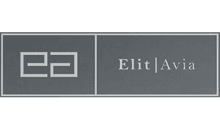




Manage chart access and licensing with ease - tailored for flight departments, charter operators, and dispatch teams.
Tailored chart access for corporate aviation departments, business jet operators, and airline teams - centralized, scalable, and always up to date.
We update our charts several times per day according publication of NAT- and PACOT-Tracks. Also daily NOTAMs and changes in country. AlPs are included. e.g. if a RWY is closed by NOTAM it is directly reflected in the Airport Symbol / Airport Data table. On top there is a lot of your feedback incorporated in our Procedure-Boxes and Attention-Getters reflecting our users pilots knowhow.
After tapping on the screen, the navigation buttons appear. (Swipe-mode is activated.)
Now you can either klick on these buttons or drag/swipe them to navigate to the next adjacent chart. If there is a sub-chart / destination chart corresponding to the chart you are viewing, there are blue buttons to directly navigate to that sub-chart.
Every time you open the app, there is an automatic check if new charts are available. If yes, an update of previously downloaded charts is initiated.
You can also initiate a manual download of all charts with the button in the upper right corner on the main screen.
If a chart is available offline, this is indicated by the blue download button in the chart preview.
To download / Delete a single chart, please press the download button on every thumbnail of the chart on the main page.
You are allowed to install the app on multiple devices.
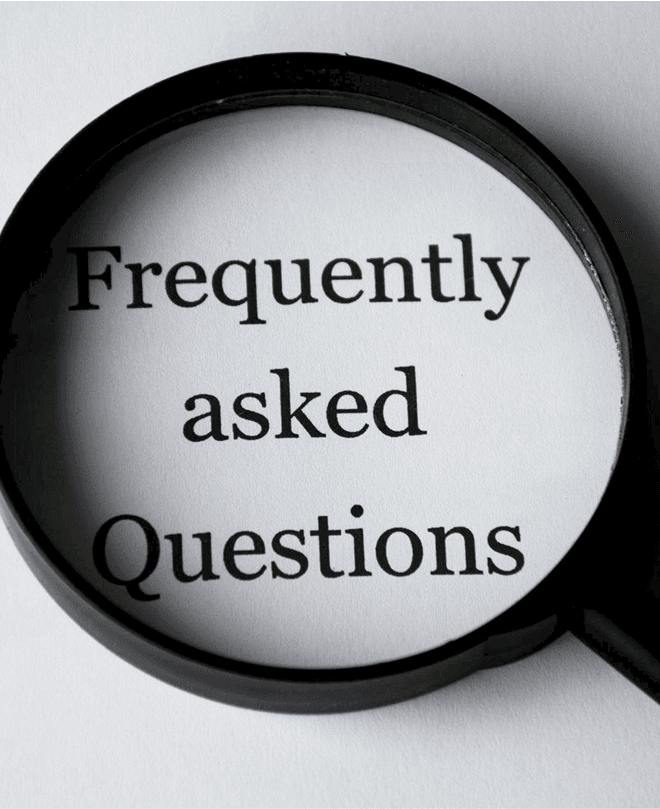
Get in touch with us today to discuss a business package tailored to your organization's needs.